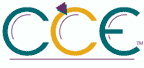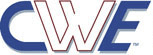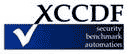Always prompt for password upon connection| ID: oval:org.secpod.oval:def:79500 | Date: (C)2022-05-07 (M)2023-07-04 |
| Class: COMPLIANCE | Family: windows |
This policy setting specifies whether Remote Desktop Services always prompts the client for a password upon connection.
You can use this setting to enforce a password prompt for users logging on to Remote Desktop Services, even if they already provided the password in the Remote Desktop Connection client.
By default, Remote Desktop Services allows users to automatically log on by entering a password in the Remote Desktop Connection client.
If you enable this policy setting, users cannot automatically log on to Remote Desktop Services by supplying their passwords in the Remote Desktop Connection client. They are prompted for a password to log on.
If you disable this policy setting, users can always log on to Remote Desktop Services automatically by supplying their passwords in the Remote Desktop Connection client.
If you do not configure this policy setting, automatic logon is not specified at the Group Policy level.
Counter Measure:
Configure the Always prompt client for a password on connection setting to Enabled.
Potential Impact:
Users will always have to enter their password when they establish new Terminal Server sessions.
Fix:
(1) GPO: Computer Configuration\Administrative Templates\Windows Components\Remote Desktop Services\Remote Desktop Session Host\Security\Always prompt for password upon connection
(2) REG: HKEY_LOCAL_MACHINE\SOFTWARE\Policies\Microsoft\Windows NT\Terminal Services!fPromptForPassword
| Platform: |
| Microsoft Windows 11 |