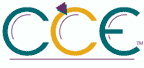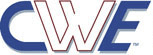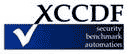Turn off password security in Input Panel| ID: oval:org.secpod.oval:def:19362 | Date: (C)2014-05-29 (M)2023-07-14 |
| Class: COMPLIANCE | Family: windows |
The Turn off password security in Input Panel machine setting should be configured correctly.
Adjusts password security settings in Tablet PC Input Panel. These settings include using the on-screen keyboard by default, preventing users from switching to another Input Panel skin (the writing pad or character pad), and not showing what keys are tapped when entering a password. If you enable this policy and choose Low from the drop-down box, password security is set to Low. At this setting, all password security settings are turned off. Users will not be able to configure this setting in the Input Panel Options dialog box. If you enable this policy and choose Medium-Low from the drop-down box, password security is set to Medium-Low. At this setting, when users enter passwords from Input Panel they use the on-screen keyboard by default, skin switching is allowed, and Input Panel displays the cursor and which keys are tapped. Users will not be able to configure this setting in the Input Panel Options dialog box. If you enable this policy and choose Medium from the drop-down box, password security is set to Medium. At this setting, when users enter passwords from Input Panel they use the on-screen keyboard by default, skin switching is not allowed, and Input Panel displays the cursor and which keys are tapped. Users will not be able to configure this setting in the Input Panel Options dialog box. If you enable this policy and choose to Medium-High from the drop-down box, password security is set to Medium-High. At this setting, when users enter passwords from Input Panel they use the on-screen keyboard by default, skin switching is allowed, and Input Panel does not display the cursor or which keys are tapped. Users will not be able to configure this setting in the Input Panel Options dialog box. If you enable this policy and choose High from the drop-down box, password security is set to High. At this setting, when users enter passwords from Input Panel they use the on-screen keyboard by default, skin switching is not allowed, and Input Panel does not display the cursor or which keys are tapped. Users will not be able to configure this setting in the Input Panel Options dialog box. If you disable this policy, password security is set to Medium-High. At this setting, when users enter passwords from Input Panel they use the on-screen keyboard by default, skin switching is allowed, and Input Panel does not display the cursor or which keys are tapped. Users will not be able to configure this setting in the Input Panel Options dialog box. If you do not configure this policy, password security is set to Medium-High by default. At this setting, when users enter passwords from Input Panel they use the on-screen keyboard by default, skin switching is allowed, and Input Panel does not display the cursor or which keys are tapped. Users will be able to configure this setting on the Advanced tab in Input Panel Options.
Fix:
(1) GPO: Computer Configuration\Administrative Templates\Windows Components\Tablet PC\Input Panel\Turn off password security in Input Panel
(2) KEY: HKLM\software\policies\microsoft\TabletTip\1.7\PasswordSecurityState
| Platform: |
| Microsoft Windows Server 2008 R2 |